How To Make Water Bottle Labels?
You are searching with the keywords “how to make water bottle labels,” “water bottle label template,” “labels for water bottles,” “wedding water bottle labels,” “custom labeled water bottles,” or another keyword. In this article, we are covering the topics that will help you. Let’s begin.
Creating custom water bottle labels is a fun and creative way to personalize your water bottles for events, parties, promotions, or personal use. You can take help from free AI tools. Here’s a step-by-step guide on how to make water bottle labels:
Water Bottle Labels
Water bottle labels are stickers or labels attached to water bottles to provide essential information about the company or brand, such as brand name, logo, product name, nutritional facts, ingredients, and serving size.

Water Bottle Labels
Materials Needed
Computer: You’ll need a computer with graphic design software or a word processing program. There are various types of design software/tools like Photoshop, Illustrator, Canva, Microsoft Word, and even many online design tools.
Printer: You’ll need access to a color printer capable of printing on label paper.
Label Paper: Purchase label paper sheets that are compatible with your printer. Make sure the labels are designed for your printer type (inkjet or laser).
Design Elements: Prepare your design elements, including text, images, logos, or any other graphics you want to include on your labels.
Steps to Create Water Bottle Labels
Determine Label Size: Measure the surface area of the water bottle where you want to apply the label. This will help you determine the size of your brands. Standard label dimensions are around 2 inches by 8 inches, but they can vary based on your specific needs.
Design the Label:
- Open your chosen design software or program.
- Set up your document with the dimensions you determined in step 1.
- Start designing your label. You can use your creativity to create a label design that matches the theme of your event or your branding.
- Add text: Include essential information like the event name, date, any particular messages, or nutritional information if applicable.
- Add images or logos: Insert graphics, images, or logos that are relevant to your event or branding.
Formatting and Styling:
- Choose fonts, colors, and styles that match your design theme and brand identity.
- Ensure that all elements are legible and visually appealing.
Print a Test Page: Before printing your custom labels, print a test page on regular paper to check for any layout or design issues. Make adjustments as needed.
Print the Labels:
- Load the label paper into your printer according to the manufacturer’s instructions.
- Print your labels on the label paper. Be sure to select the appropriate paper type and quality settings on your printer to ensure the best results.
Cut and Apply the Labels:
- Allow the printed labels to dry completely.
- Cut out each label along the outlines.
- Peel off the backing of the label and carefully apply it to the clean and dry water bottle surface. Be sure to align it correctly.
- Smooth out any air bubbles or wrinkles to ensure the label adheres well.
Quality Check: Examine the labels to ensure they are securely attached and free of any defects.
Distribute: Once your water bottles are labeled, you can distribute them at your event party or use them for promotional purposes.
Creating custom water bottle labels allows you to add a personal touch to your bottles, making them suitable for a variety of occasions and purposes.
How To Create Water Bottle Label Template?
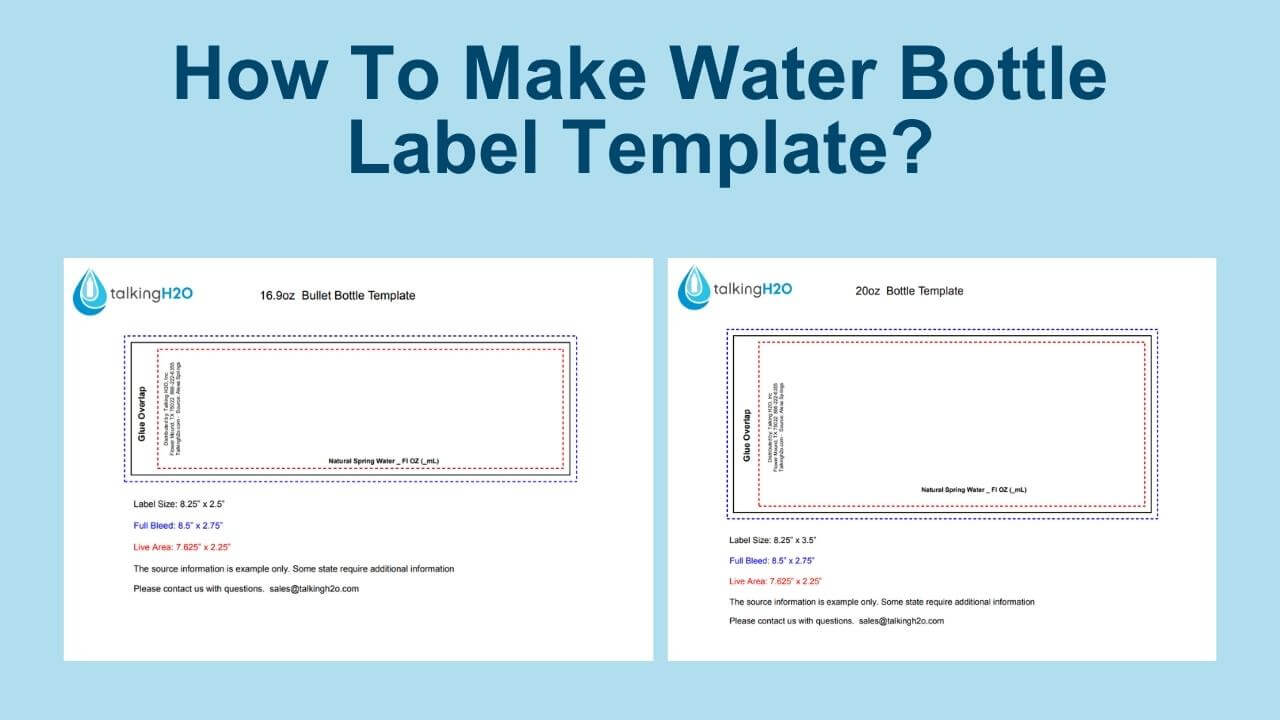
How To Make Water Bottle Label Template
Creating a water bottle label template is a straightforward process, and you can use various software and tools to design one. Here, I’ll provide you with a basic template structure using Microsoft Word, which is widely accessible. After that, You can customize it to suit your specific needs. Here are the steps:
Creating a Water Bottle Label Template in Microsoft Word:
Open Microsoft Word: Launch Microsoft Word on your computer.
Page Setup for water bottle label template:
- Go to the “Layout” or “Page Layout” tab in Word (this might vary depending on your Word version).
- Click on “Size” and select “More Paper Sizes.”
- In the Page Setup dialog, set the page dimensions to match the size you want for your water bottle label. Standard dimensions are around 2 inches by 8 inches, but you can increase or decrease the dimensions based on your needs.
- Click “OK” to apply the page size.
Create a Border (Optional): To create a border for your label, you can use Word’s drawing tools. Click on “Insert” and choose “Shapes.” Select a rectangle and draw it on the label page. Adjust the size and Position as needed.
Add Text:
- Click on “Insert” and then select “Text Box.”
- Draw a text box on the label where you want to add your text.
- Type in your text, which could include event details, branding, or other information. Format the text as you like, adjusting font size, style, and color.
Add Images or Logo (Optional):
- To add images or logos, click on “Insert” and choose “Picture” to upload your image file.
- Position and resize the image as needed.
Duplicate the Label:
- To create a template with multiple labels on one page, copy and paste the label you just created.
- Position the copies so that they fit on the page, leaving space between them for cutting.
Save the Template:
- Go to “File” and select “Save As.”
- Choose a location on your computer to save the template.
- In the “Save as type” dropdown, select “Word Template (*.dotx).”
- Name your template and click “Save.”
Now, you have a basic water bottle label template in Word. To create individual labels with this template:
Open the template.
Customize each label with event-specific information, such as dates, names, or product details.
Print the labels on label paper or regular paper, then cut them out along the outlines.
Apply the labels to your water bottles as needed.
Remember that this is a basic template. You can further customize it by adding graphics, changing colors, or adjusting the layout to match your branding or event theme.
Latest Posts
The Best Water Bottle Holders that Combine Style and Utility
The Ultimate Guide to The Best Water Bottle Holders Selecting the perfect water bottle holder is more than just a one-size-fits-all task. Different activities, preferences, and equipment necessitate various designs. In this comprehensive[...]
1000 Gallon Water Tank: An Essential Guide for Buyers
The Ultimate Guide to 1000-Gallon Water Tanks: A Solution for Every Need Water is an invaluable resource, and securing a dependable and abundant water supply is essential for a wide range of applications.[...]
3 Gallon Water Jugs 2023: Best Picks for You
The Ultimate Guide to 3-Gallon Water Jugs 3 Gallon Water Jugs Water is the essence of life, and having a convenient, efficient way to store and access it is crucial. 3[...]
Swell Water Bottles: Stylish Hydration for a Sustainable Lifestyle
Swell Water Bottles: A Stylish Solution for Hydration and Sustainability In a world where fashion meets environmental responsibility, Swell water bottles have become the epitome of eco-friendly hydration. These sleek and innovative vessels[...]
Comprehensive Review: Igloo, Stanley, and Primo Water Jugs
Igloo Water Jugs | Stanley Water Jugs | Primo Water Jugs In the world of water jugs, three brands often come up in conversation in USA: Igloo water jugs, Stanley water jugs, and[...]
Warm Water VS Cold Water: Health Benefits and Risks
Benefits and Risks of Warm Water VS Cold Water Are you interested in knowing about Warm Water VS Cold Water? In this article, I am trying to provide the best information for you.[...]

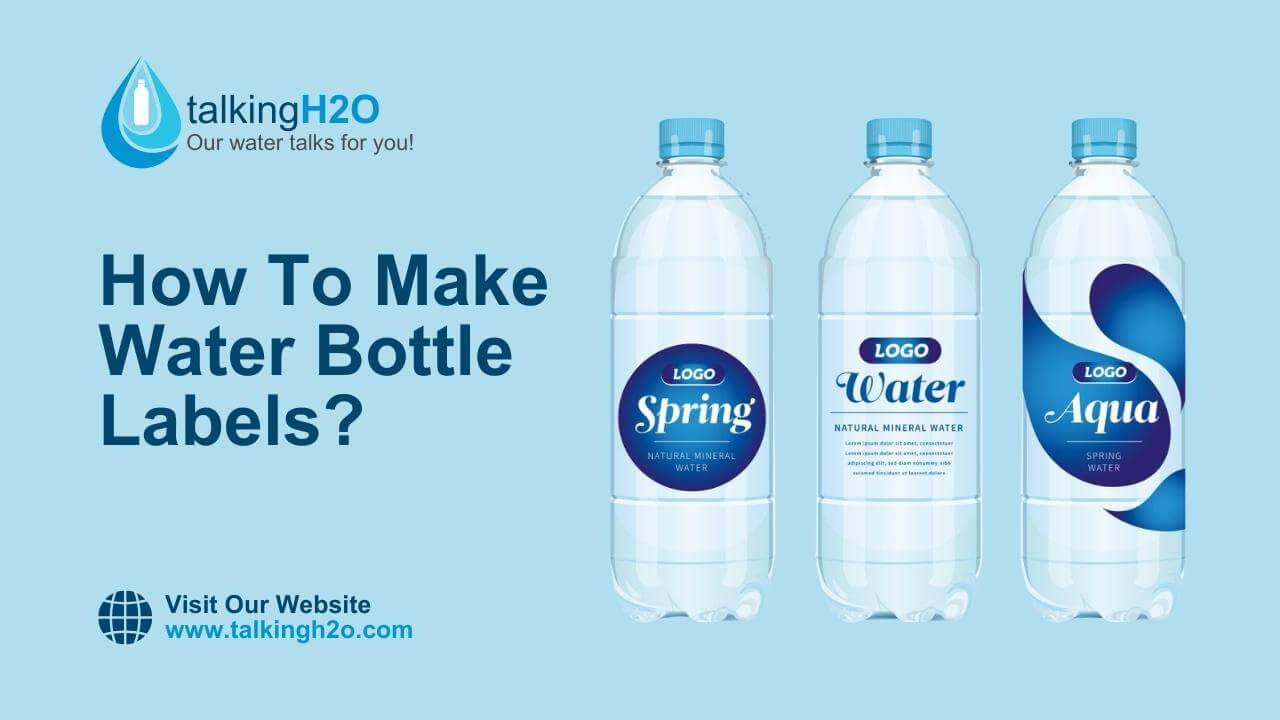
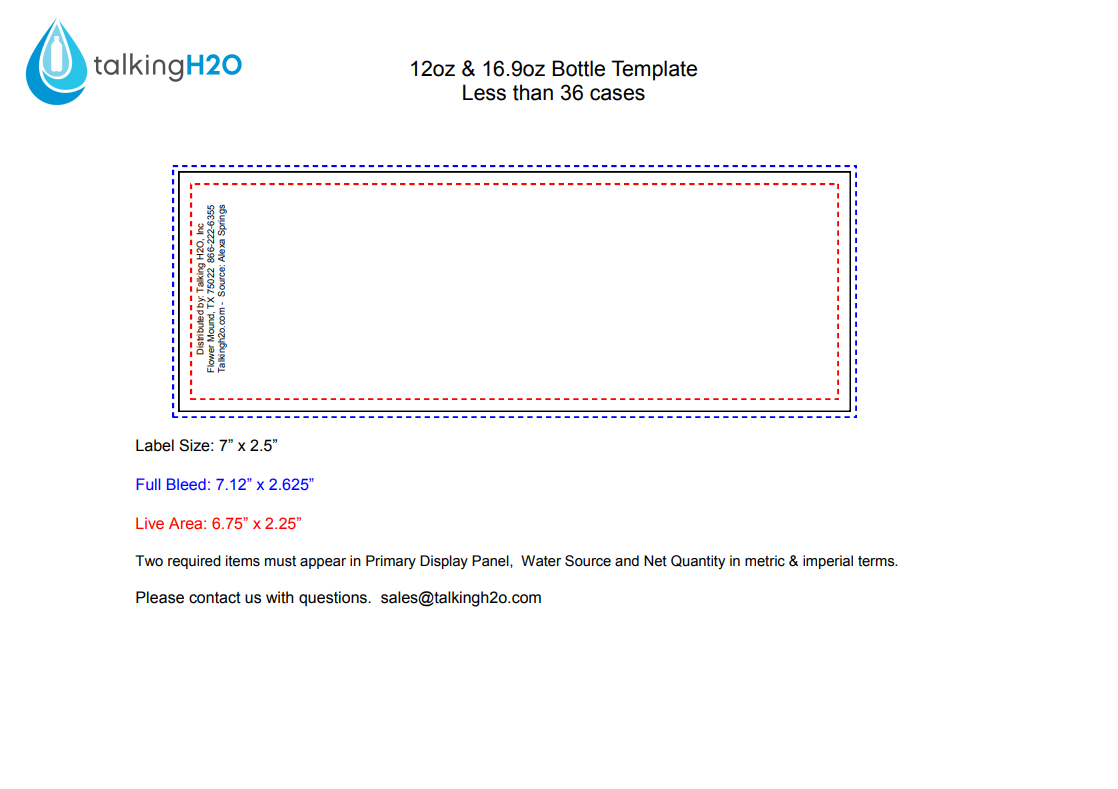
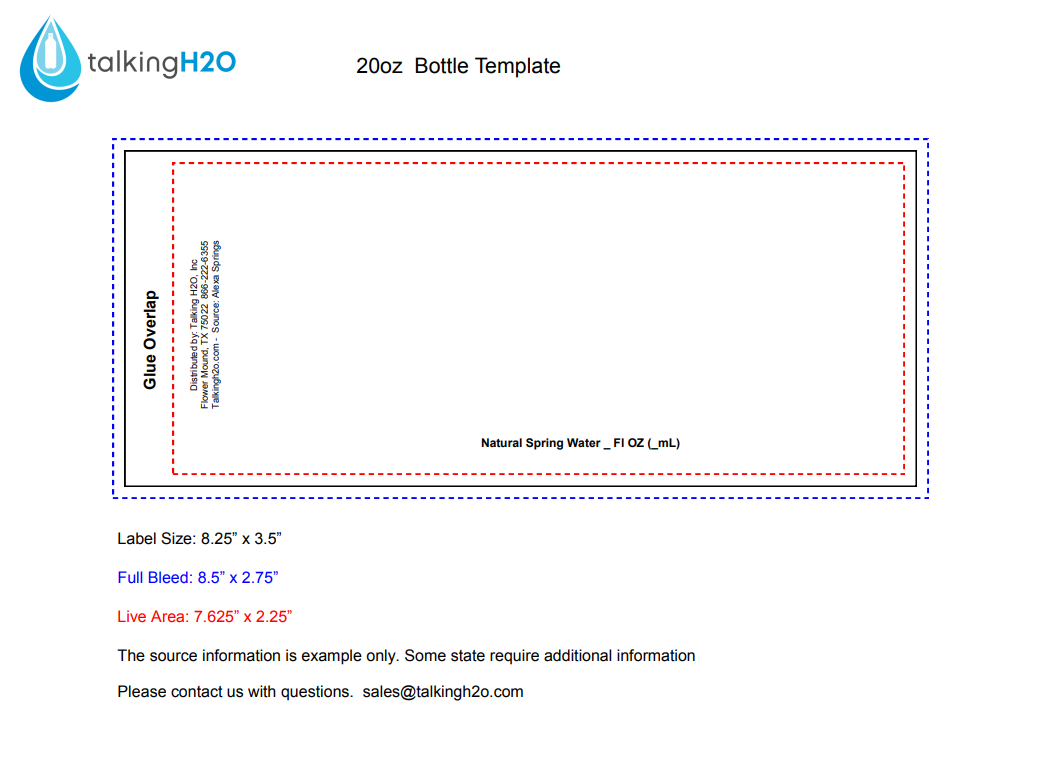
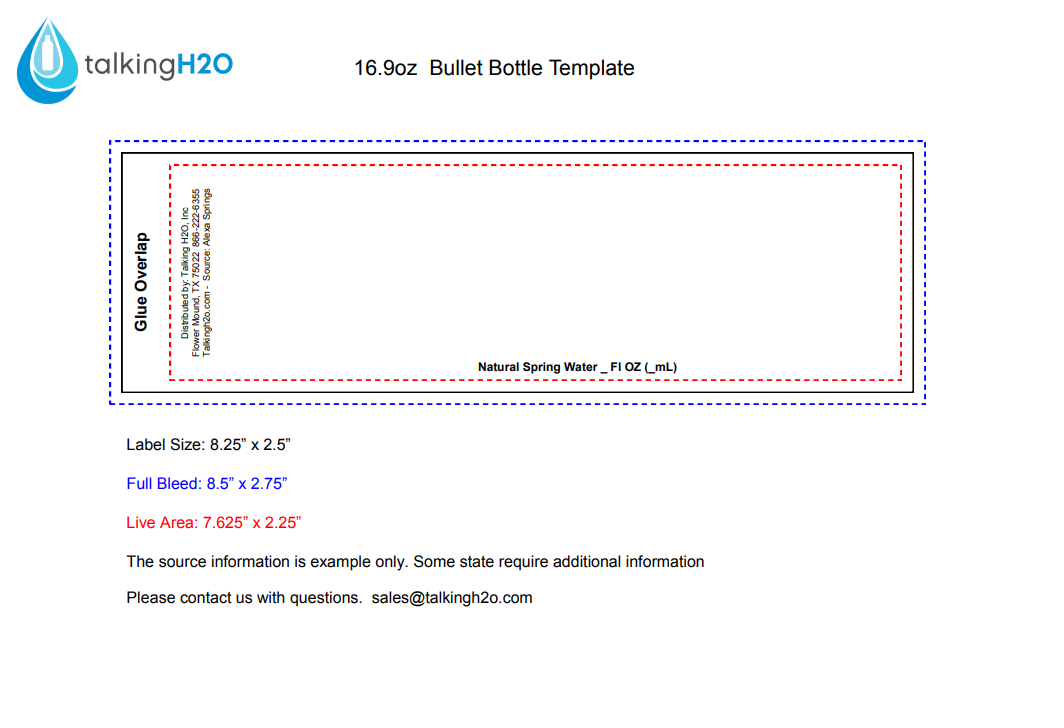
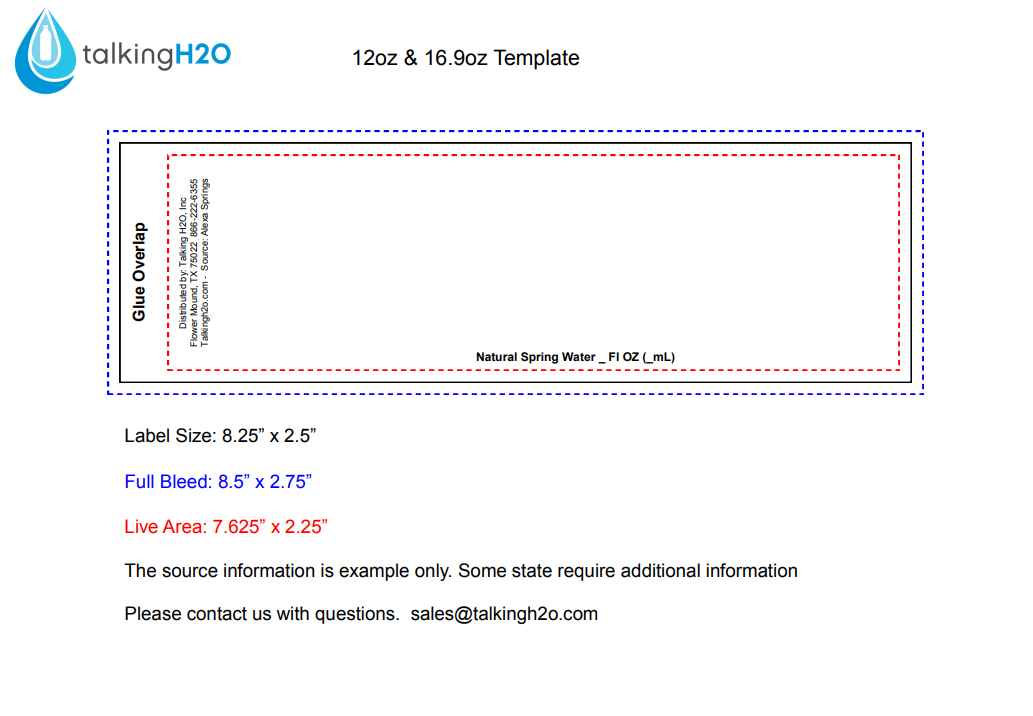
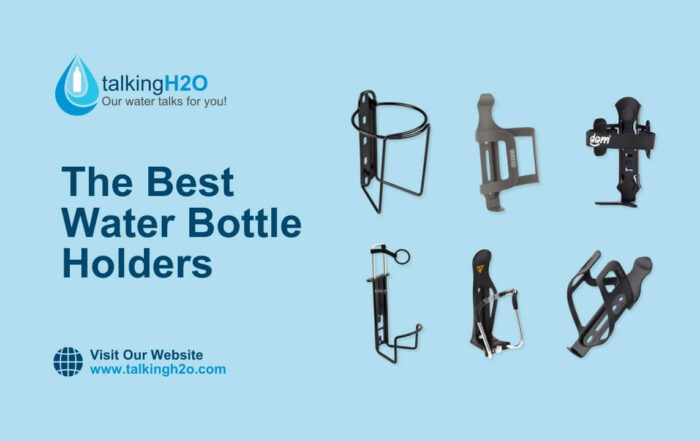
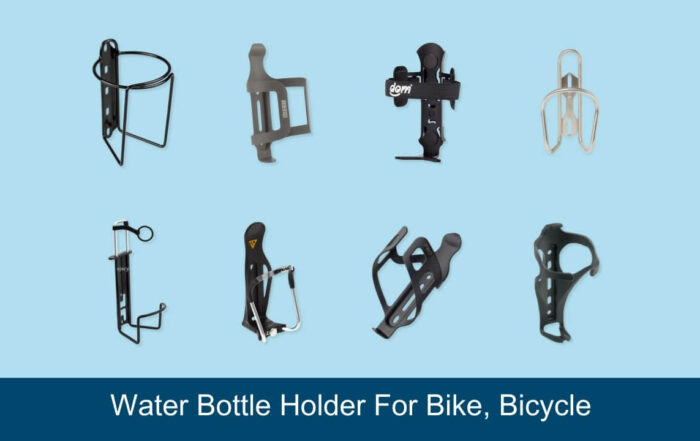






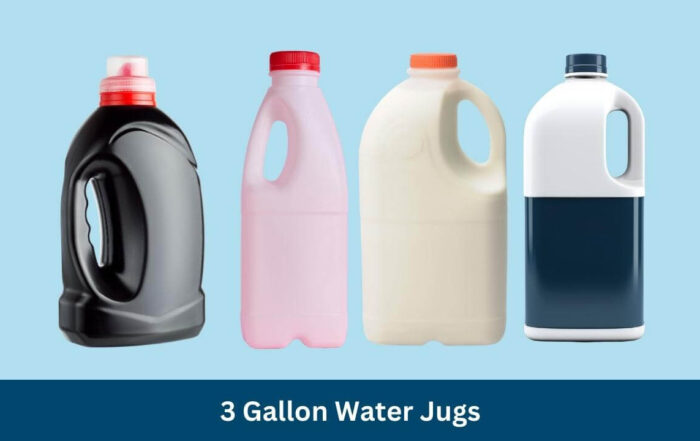






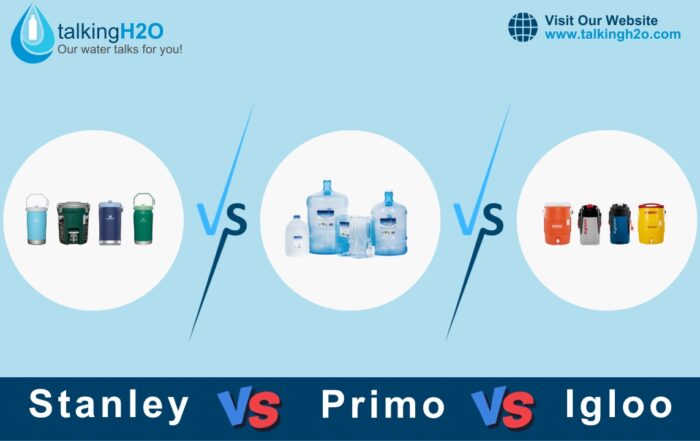



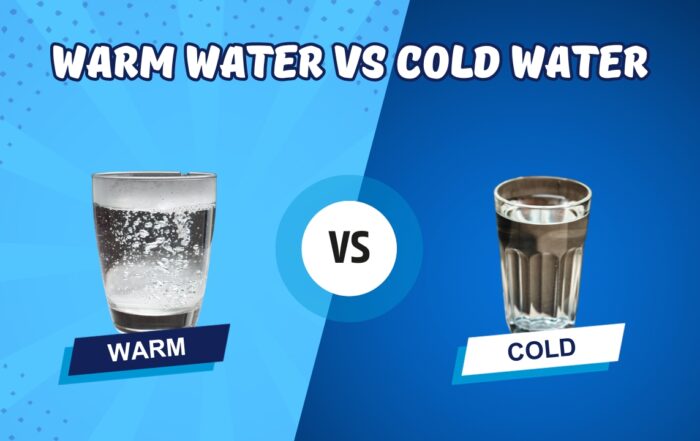
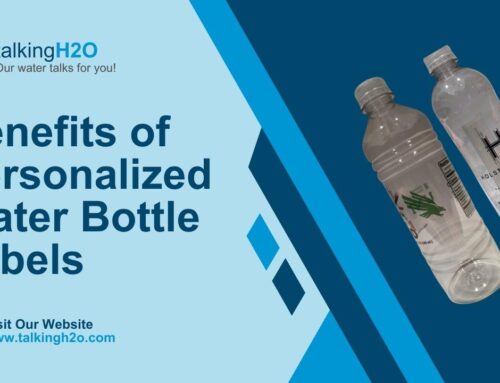
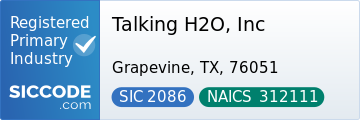
Leave A Comment